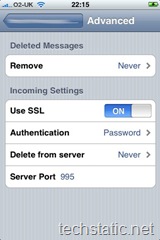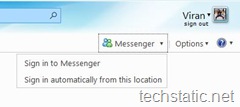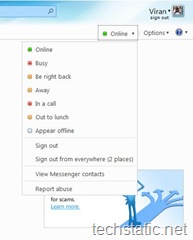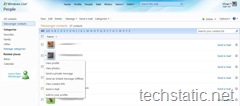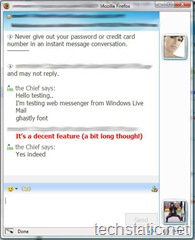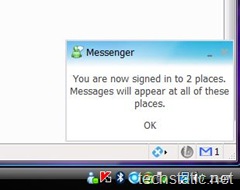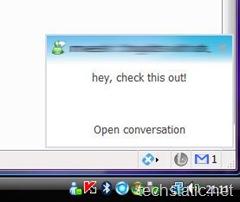Thanks to a tip from a reader (yes, there is one. Thanks meshio), my attention has been brought to the roll-out of the Web Messenger feature in Windows Live Hotmail.
If you are at work or in a location where you are unable to install Windows Live Messenger, but use it as your primary instant messenger, you may already be familiar with Web Messenger. Reported a few weeks ago by Neowin, an upcoming roll-out of updates to Windows Live Hotmail was due to add the Messenger feature to the Hotmail interface.
After the tip-off, I checked my own Hotmail account and I too had the Messenger menu available. Initially you are signed out, even if you do have a Windows Live Messenger client running and are signed into Hotmail. You have the option to sign in on this occasion or to enable auto sign in.
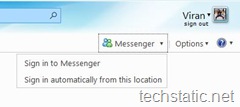
Once you are signed in, your status is shown where the Messenger button was and clicking it opens a list enabling you to set your status, sign out, view your Messenger contacts and report abuse. Changing your status here also changes your status on any Messenger clients, either on the same computer or other systems. Changing the status back to Online only seemed to work in Web Messenger for me and not on my other systems where I was signed in with the Windows Live Messenger Client.
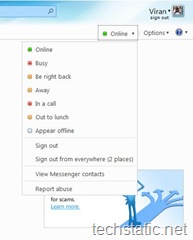
Clicking on Messenger Contacts from the above menu takes you to a page where your Messenger contacts are displayed in the same manner as your regular email contacts. There is one usability flaw here, there is no obvious link to send an instant message here, at first sight you may think you are looking at your email contacts and that instant messaging isn’t possible. The first instinct might be to click on their email address, this takes you to a page with a multi-line text field so you can send a quick email message. If you want to send an instant message, you have to move the cursor over your contact’s image where a frame and downward pointing arrow appears. Click on the image to bring up a menu from which you can select the option to send an instant message.
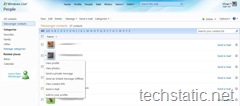
After clicking on Send an instant message, a popup will show up looking something like a Live Messenger window and works in pretty much the same way. When receiving messages, a popup appears in the bottom right corner of the browser, much like receiving a message alert on the desktop.
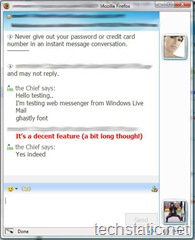
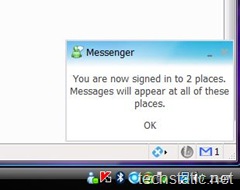
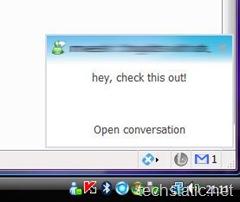
Being a roll-out, much like the POP3 access for Hotmail, the Messenger feature may be released regionally. This option wasn’t available for me yesterday but is there now and I am based in the UK. Best advice? Sign in and have a look!